Jun 17, 2025
The IBM Watson Text API, part of the watsonx.ai suite, allows developers to generate high-quality text using advanced AI models. Whether you're automating customer support or analyzing data, this API simplifies text generation tasks. Here's a quick summary:
model_id, project_id, and input.Start by creating an IBM Cloud account, configuring your API keys, and testing connections with tools like curl. Follow secure practices like rotating keys and monitoring usage to maintain reliability. Once set up, integrate the API into your projects for seamless text generation.
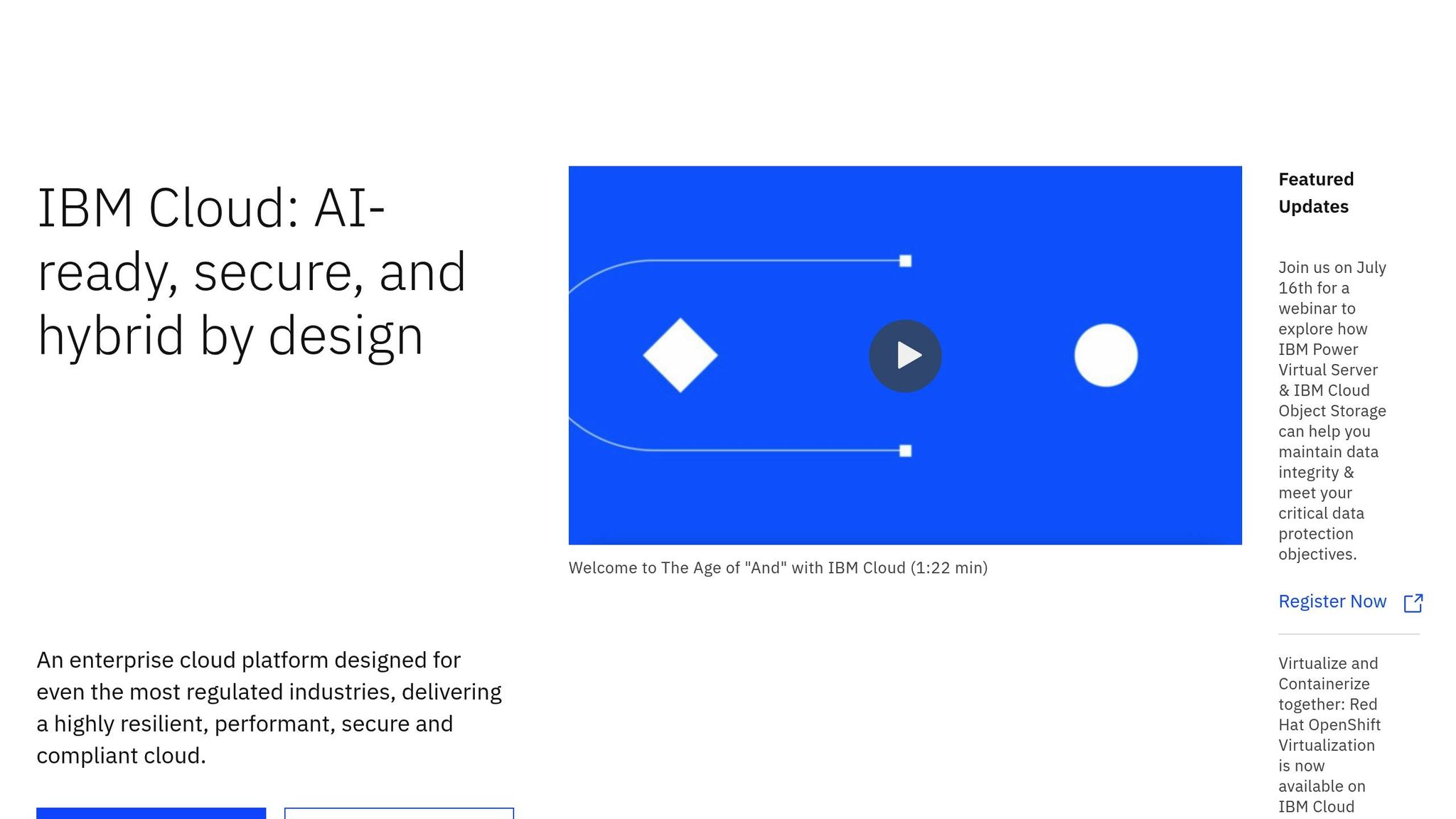
Getting started with IBM Cloud is a simple process, giving you access to tools like the Watson Text Generation API. Plus, the platform offers a free tier, so you can explore without upfront costs.
To begin, head to the IBM Cloud registration page. You'll need to fill out the "Account information" section, where your email address will serve as your IBMid - this will be your main login credential.
Make sure the details you provide are accurate, as your email becomes your permanent IBMid. After submitting the form, check your email for a verification code. Enter the code to confirm your email address.
Once your email is verified, you'll move on to setting up multi-factor authentication (MFA). This step is crucial for securing your account and is required for all new users. You can choose from various MFA methods, such as SMS or authenticator apps.
For most IBM Cloud trials, a credit card isn't required upfront. While IBM might request payment information for identity verification, you won’t be charged as long as your usage stays within the free tier limits. New users also receive $200 in cloud credits.
After completing the MFA setup, you can log in using your IBMid and password. Your free account grants you access to the full IBM Cloud Catalog, including Watson APIs and other always-free products.
Once your account is verified, you’ll be directed to the IBM Cloud Dashboard, where you can manage your services.
With your account set up, the IBM Cloud Dashboard becomes your go-to tool for managing resources and services. This centralized hub lets you provision resources, monitor usage, and access Watson services.
To get started with Watson services, navigate to the product catalog on your dashboard and select Watson. From there, you can explore and provision the AI services you need for your text generation project.
The "Create Resource" button on the dashboard is where you’ll initiate the setup for the Watson Text Generation API. The interface walks you through selecting and configuring the service.
Your Resource List provides an overview of all your active services, including Watson APIs and other IBM Cloud resources. This makes it easy to manage multiple projects and track usage.
On January 24, 2025, Omi AI explained how to set up IBM Watson credentials. The process involves logging into the IBM Cloud Dashboard, searching for the desired Watson service (like Watson Assistant), creating an instance, and accessing the service details page to find credentials such as the API key and Service URL. These credentials are essential for integration with tools like Jira.
For those who prefer command-line tools, the dashboard also offers access to the IBM Cloud CLI. However, the web interface is user-friendly and provides all the features needed to configure the Watson Text API, making it the preferred choice for most developers.
To locate your service credentials, go to the "Manage" section of any Watson service. Here, you’ll find API keys and service URLs, which are critical for authenticating and connecting to the Watson Text Generation API. These credentials will come into play in the next steps of your integration process.
API keys are essential for authenticating your calls to the Watson Text Generation API without exposing your IBM Cloud password. These keys carry all the permissions tied to your user account, so managing them properly is critical for both security and functionality. Follow these steps to create your API key using the IBM Cloud console.
To create an API key, start by accessing the IAM section of your IBM Cloud Dashboard. The process is simple, and you can create up to 20 API keys per account. Each key operates independently, so deleting one won't impact the others.
Here’s how to get started:
For better security, use a functional ID with limited access instead of personal credentials. This approach minimizes security risks and simplifies managing permissions across various projects.
Once your API key is created, prioritize its security by following these best practices. A compromised API key can lead to unauthorized access, so proper storage and usage are essential.
Finally, remember that the Watson Text Generation API enforces rate limits based on your subscription plan. For instance, the Lite plan allows 5 requests per second, while the Standard plan supports up to 150 requests per second. If you hit these limits, you may need to upgrade your plan or contact IBM support for assistance.
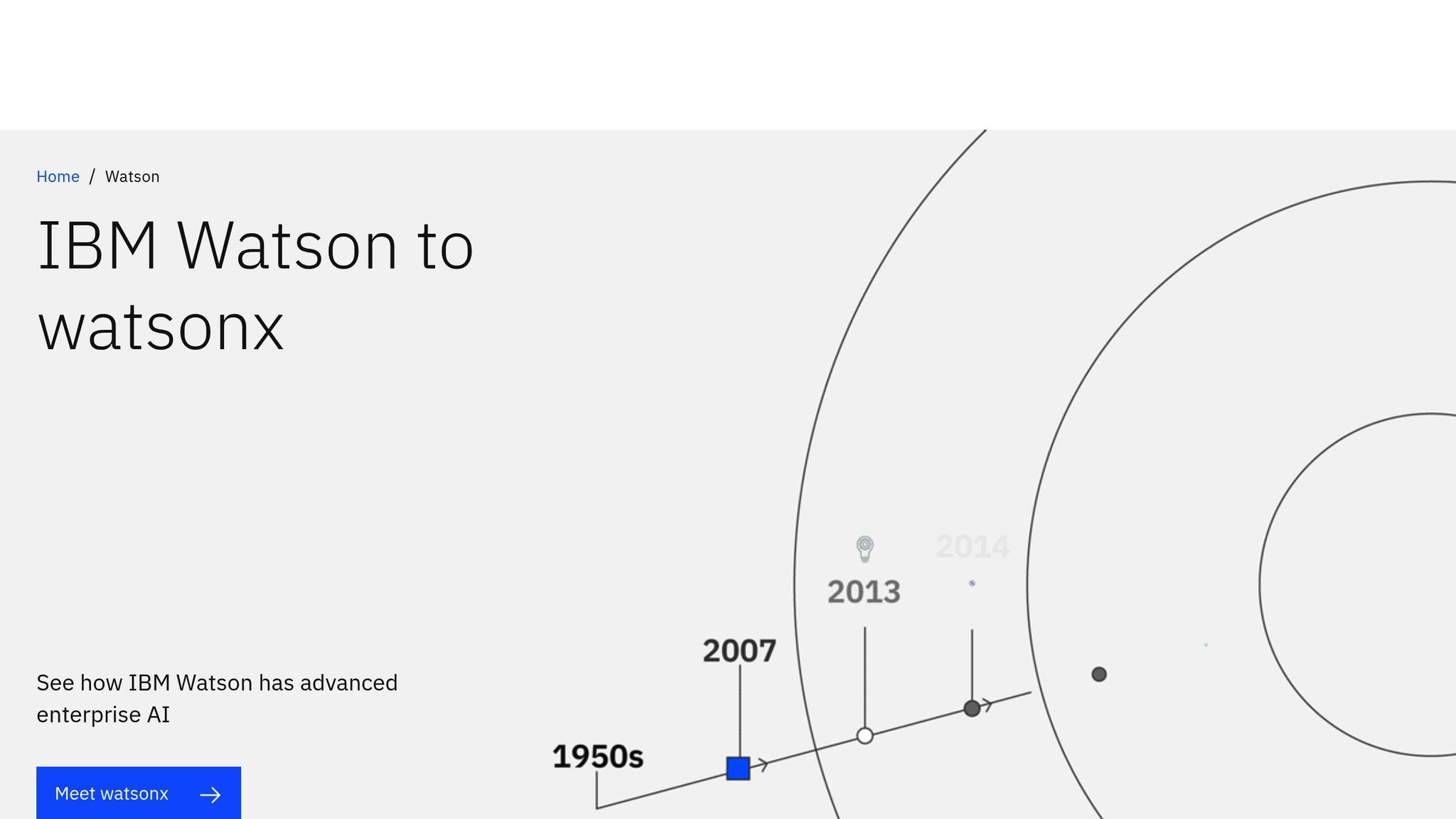
Once you have your API key, the next steps involve identifying the correct endpoints, configuring parameters, and choosing the best tools for development.
API endpoints differ by region, so you'll need to check your IBM Cloud service details to find the base URL. The watsonx.ai API has been available since March 14, 2024, with endpoints located in six regions: Dallas, Frankfurt, London, Tokyo, Sydney, and Toronto.
To find your specific endpoint, navigate to your service instance details in the IBM Cloud dashboard. While the base URL follows a standard format, it varies depending on your region. Keep in mind: If you're working with prompts, notebooks, vector indexes, or agent tools, these use separate base URLs from the standard watsonx.ai API endpoints.
Authentication and versioning are required for every API request. Include your IBM Cloud IAM access token in the Authorization header, and add a version parameter in the format version=YYYY-MM-DD. The API uses standard HTTP response codes, making it easy to distinguish successful requests from errors.
When making your first API call, replace placeholder values in IBM's documentation with your specific request method and endpoint. This ensures that your requests are directed to the correct service and authenticated properly.
Properly configuring parameters is crucial for controlling the behavior of text generation. Key parameters include:
model_id: Identifies the foundation model to use.project_id or space_id: Links your request to an IBM Cloud project.input: The text prompt for the model.parameters object: Fine-tunes the model's behavior.Within the parameters object, you can adjust several settings to influence the output:
max_new_tokens: Sets a limit on the number of tokens the model generates.temperature: Adjusts response style - lower values produce more focused and predictable results, while higher values add variety and randomness.top_p: Works alongside temperature to refine response diversity by focusing on the most likely tokens.The decoding method parameter also plays a role, letting you balance speed, creativity, and consistency.
For applications requiring content moderation, use the moderations field to filter harmful language in both input and output. Additionally, structuring your input with prompt templates can enhance response quality and consistency.
A free trial offers 300,000 tokens, giving you the chance to experiment with different configurations. Once your parameters are set, decide whether to proceed with an SDK or the REST method for your API calls.
After setting up your API parameters, you can integrate the API into your project using SDKs for smoother development. IBM provides Python and Node.js SDKs that simplify authentication, request formatting, and error handling, making them a practical alternative to direct REST API calls.
The ibm-watsonx-ai Python library offers tools for training, deploying, and scoring models, making it an excellent option for application development workflows. Similarly, the Watson Developer Cloud SDK for Node.js supports all IBM Watson services.
The Watsonx Developer Hub is a great starting point, offering sample code, documentation, and best practices. For hands-on learning, Jupyter Notebooks provide examples of managing spaces, deployments, and assets programmatically, which can serve as templates for your projects.
Security Tip: Always store your credentials securely. Use environment variables or secure configuration files to manage API keys and sensitive data. This not only protects your credentials but also simplifies handling different environments, such as development, staging, and production.
GitHub is another valuable resource, hosting sample applications and toolkits for various Watson services, including Watson Assistant. These examples provide fully functional implementations and practical insights.
When deciding between REST APIs and SDKs, weigh your team's expertise and project needs. SDKs save time by handling many implementation details for you, while REST APIs offer greater control and flexibility for custom requests.
Thorough testing is essential to ensure an API functions correctly before it goes live. Below, we'll dive into verifying connections, addressing common problems, and setting up effective monitoring.
You can check your API connection using a simple curl command. For example:
curl -H "Authorization:Bearer {token}" -X "{url}/{method}"
Here's a sample command:
curl -H "Authorization:Bearer tzLbqWhyALQawBg5TjRIf5sAznhrKQyvBFFaZbtF60m5" -X "https://us-south.ml.cloud.ibm.com/ml/v4/models"
Replace {token} and {url}/{method} with your actual credentials and endpoint.
The API communicates success or failure through standard HTTP response codes. A 200-series response means success, while error responses often include helpful debugging details like a trace ID and a list of errors with fields such as code, message, and more_info.
IBM Documentation: "To make API calls, you must use a valid access token. A token is typically valid for 12 hours. You must generate the token once and reuse it by caching the token."
When testing, pay attention to response times and data formats. A successful request for text generation, for instance, will return a JSON response with the generated content, token usage details, and model performance metadata. If the response isn't as expected, move on to troubleshooting.
Authentication errors are among the most frequent issues. If you encounter a 401 Unauthorized error, it likely means your token is expired or invalid. Tokens are valid for 12 hours, so consider implementing automatic renewal when they expire or when you receive an unauthorized response.
Here’s a list of common error codes and how to address them:
| Error Code | Problem | Solution |
|---|---|---|
| 400 Bad Request | Input parameters are incomplete or incorrectly formatted | Double-check required parameters and the request body format |
| 401 Unauthorized | Invalid or expired authentication token | Refresh the token if you see a 401 error |
| 403 Forbidden | Authentication provided but not authorized | Verify your account permissions and service access |
| 404 Not Found | The requested resource doesn't exist | Check the endpoint URL and resource identifiers |
| 429/503 | Model overloaded or unavailable | Wait and retry, or check the service status |
Another common issue is JSON formatting errors. Ensure your input data adheres to proper JSON syntax, paying attention to data types and required fields. If you hit rate limits, it may be time to upgrade to a plan that accommodates more requests per minute.
For Watson Machine Learning users, inactive service errors might occur. To fix this, refresh the link between your watsonx.ai project and the Watson Machine Learning service. Go to your project's Services & integrations tab, remove the current association, and reconnect the service instance.
Monitoring is key to maintaining API performance. Keep an eye on metrics like response time, error rates, uptime, CPU and memory usage, endpoint performance, and API calls per minute. A well-organized log should include:
Centralized logging simplifies analysis and troubleshooting. Include correlation IDs or trace identifiers to track requests across different components of your system. For production environments, set up real-time monitoring with automated alerts for critical issues like high error rates, slow response times, or authentication failures. This ensures reliability and keeps users satisfied.
When logging, prioritize security. Avoid storing sensitive data like API keys, tokens, or personally identifiable information. Instead, focus on logging metadata, performance metrics, and error details to aid debugging without compromising security.
Regular log analysis can uncover usage trends, identify popular endpoints, and highlight areas for improvement. This information not only helps optimize API performance but also supports capacity planning and enhances user experience based on actual usage patterns.
Setting up the API becomes a manageable task when you follow the steps outlined in this guide. The process starts with creating your IBM Cloud account, configuring your project in watsonx, generating secure API keys through IBM's Identity and Access Management system, and thoroughly testing your connection to ensure everything works as expected.
Once the setup is complete, focus shifts to integration and maintaining consistent performance. Common authentication issues, like 401 errors, can often be resolved by adding the service ID as a collaborator in the watsonx project’s access control settings.
To keep your API running smoothly, prioritize security and efficiency. Use automatic token renewal to avoid interruptions, and actively monitor usage, response times, and error rates to address potential issues early. Always follow secure practices, such as keeping API keys out of client-side code and applying proper rate limits with detailed audit logs. Staying current with IBM’s updates is also critical - for instance, the Watsonx Assistant upgrade in January 2024 boosted intent detection accuracy to 79%, showcasing the value of using the latest API versions.
To use the IBM Watson Text API securely, it's important to follow a few essential practices:
By implementing these steps, you can better protect your data and ensure safe interactions with cloud-based AI services.
If you're having trouble setting up the IBM Watson Text API, the first step is to check your API key and endpoint URL. These need to align perfectly with the configuration requirements. A common issue, like receiving a 401 Unauthorized error, usually points to incorrect credentials or mismatched endpoints.
Take a close look at your API response logs for error codes such as 500 Internal Server Error, which might signal a server-side issue. Also, confirm that your account permissions are properly configured and that you haven’t hit your API usage limits. Regularly reviewing and analyzing response logs can make it easier to pinpoint and fix problems.
If these steps don’t resolve the issue, consult IBM’s official troubleshooting guides for more detailed instructions on fixing configuration or deployment errors. Setting everything up correctly from the beginning can save you time and help the API function without a hitch.
To keep your API keys secure in IBM Cloud, consider these important practices:
These steps can help you safeguard your API keys and align with cloud security standards.