Jun 7, 2025
Want sharper, high-quality images in seconds? Real-time upscaling with Stable Diffusion transforms low-resolution visuals into detailed, clear images - perfect for creators and professionals. Here's what you'll learn:
Quick Comparison of Methods:
| Method | Speed | Quality | Best Use Case |
|---|---|---|---|
| Built-in Upscalers | Medium | High | Everyday tasks, social media |
| Ultimate SD Upscale | Slow | Very High | Professional prints, high-res art |
| Traditional Methods | Fast | Low-Medium | Thumbnails, quick previews |
Key Takeaway: Stable Diffusion is ideal for creating stunning visuals, whether for quick drafts or professional work. Start with tools like NanoGPT for simple, pay-as-you-go access.
Getting Stable Diffusion ready for real-time upscaling involves ensuring your hardware, software, and models are properly aligned.
First, let’s cover the essentials. Your GPU plays a central role in achieving smooth real-time upscaling. NVIDIA RTX series cards are highly recommended, with 8 GB VRAM as a minimum, though 16 GB or more is preferable if you plan to use advanced features like LoRA or ControlNet.
Recent benchmarks highlight the performance gap between GPUs. For instance, the RTX 4060 Ti 16 GB significantly outpaces the RTX 3080 10 GB in generating 1024×1024 images, cutting the processing time from 65.1 seconds to just 16 seconds.
| Component | Minimum Requirement | Recommended |
|---|---|---|
| GPU | NVIDIA with 8 GB VRAM | NVIDIA RTX series with 16 GB+ VRAM |
| Software | Stable Diffusion | Stable Diffusion + Automatic1111/ComfyUI/Upscayl |
To get started, install Stable Diffusion alongside a user-friendly interface like Automatic1111 or ComfyUI. Alternatively, if you prefer a more compact setup, standalone apps like Upscayl are available. For example, Upscayl offers a lightweight 228 MB executable for Windows. Don’t forget to update your graphics drivers to ensure peak performance.
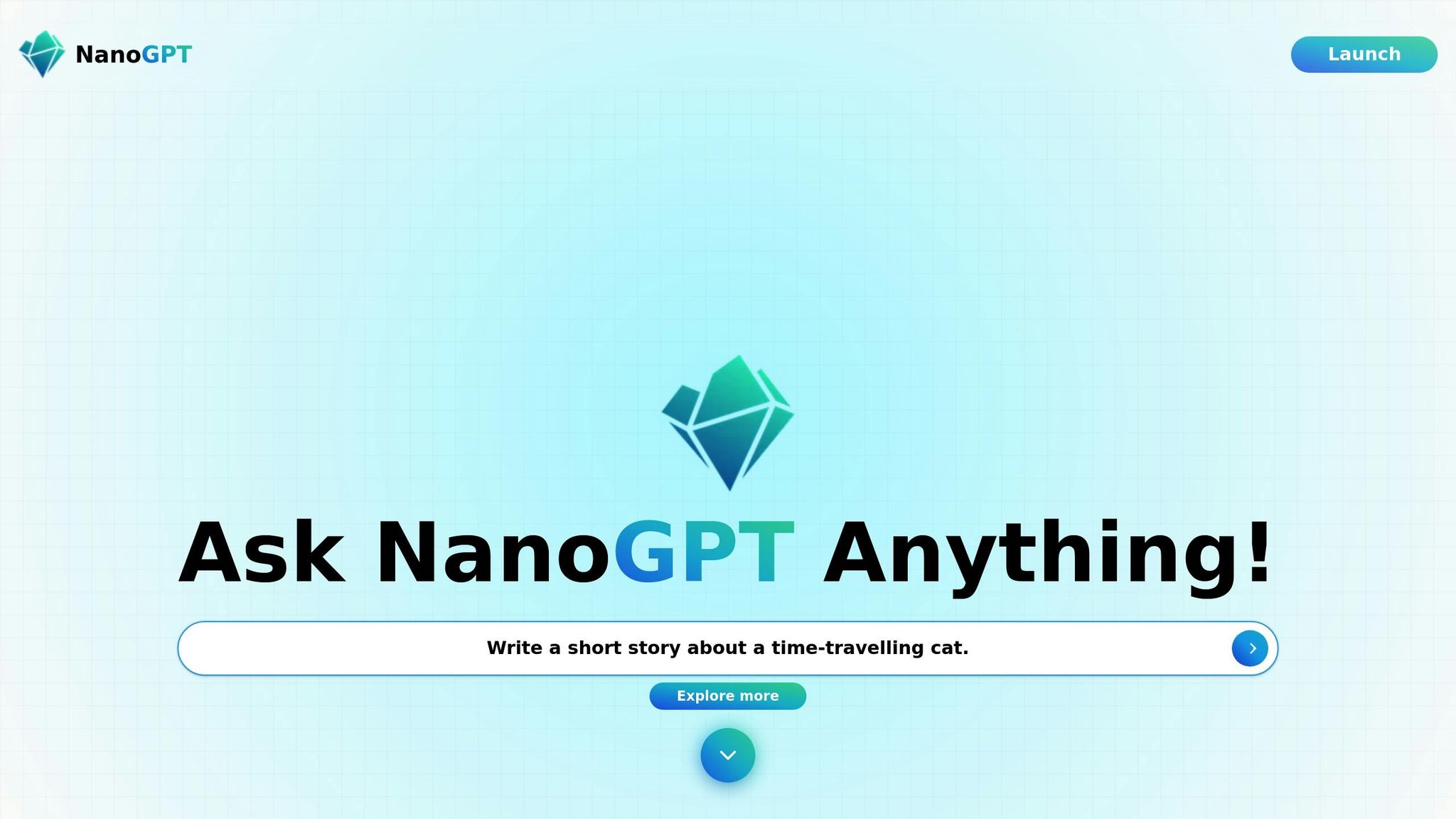
For those who want to skip the hassle of installation, NanoGPT offers an API-based solution for direct access to Stable Diffusion. This allows you to upscale images without worrying about hardware setups.
Start by generating an API key from the NanoGPT website. The platform uses a pay-as-you-go model, starting at just $0.10 per use, so you only pay for what you need - no subscriptions required. To use the API, include your key in the Authorization header as "Bearer API_KEY" when making requests.
NanoGPT also offers a no-account option, perfect for quick tasks or testing various approaches. Developers can take advantage of OpenAI-compatible endpoints or use NanoGPTjs for JavaScript integration. If you’re working on larger-scale projects, you can reach out to their team at support@nano-gpt.com or join their Discord for potential volume discounts.
Once your system is ready or NanoGPT access is set up, it’s time to install the necessary upscaling models.
High-quality upscaling requires specialized models. Popular options include 4x-UltraSharp and 4x-foolhardy-Remacri, which can be downloaded from repositories like OpenModelDB and Civitai.
For local setups, the process generally involves downloading the models and placing them in the appropriate directory. For instance, if you’re using the Ultimate SD Upscaler Script, you’d download the 4x-UltraSharp model from the Automatic1111 Model Database and save it under the models > ESRGAN folder.
In February 2025, Next Diffusion released a detailed guide on installing the Ultimate SD Upscaler Script. The steps include navigating to the Extensions tab in Stable Diffusion, adding the GitHub URL, and restarting the interface. Once installed, these models will appear as options in your upscaling workflow.
Next Diffusion also emphasizes that using the same model that created the original image yields the best results. For configuration, set the denoise strength between 0.2 and 0.4 - this strikes a balance between enhancing details and avoiding unwanted artifacts. Keep in mind that Stable Diffusion’s default output size is 512×512 pixels. In comparison, modern devices like the iPhone 12 capture 12-megapixel images at 4,032×3,024 pixels, making upscaling essential for matching today’s high-resolution display standards.
Finally, restart the interface after installing new models to ensure they load properly.
With your system ready to go, let’s dive into the key methods for upscaling images using Stable Diffusion. Each approach has its own strengths, tailored to different needs and hardware setups.
Stable Diffusion offers built-in tools that make upscaling images straightforward and efficient.
Highres. Fix is the default choice for creating images larger than 512×512 pixels. It helps avoid common issues like extra limbs or distorted features that can arise at higher resolutions. You can enable this feature in the txt2img tab and select an upscaling algorithm. For general use, R-ESRGAN 4x+ delivers solid results, while R-ESRGAN 4x+ Anime6B is specifically designed for anime-style images.
The Extras Tab provides another built-in upscaling option for post-processing. After generating an image, you can send it to this tab, pick an algorithm, and adjust the upscaling factor. This method is quicker than others but may result in less detail and some blurriness, especially when scaling to very large sizes.
SD Upscale takes a two-step approach: first enlarging the image, then refining the details. To use it, go to the Img2img page, upload your image, choose "SD Upscale" from the Script dropdown, and set your scale factor and denoising strength. For the best results, start with a high-quality base image and ensure the aspect ratio is maintained to avoid distortion.
If you’re looking for more control and detail, advanced extensions can take your upscaling to the next level.
Ultimate SD Upscale is a standout option for handling large images. It uses tiling technology to process images in smaller sections, allowing you to upscale beyond typical GPU VRAM limits. This method ensures a seamless final image by blending overlapping segments together.
To install extensions like this, use the Automatic1111 WebUI. Go to Extensions > Install from URL, paste the Git repository URL, and restart the interface. Once installed, Ultimate SD Upscale will appear in your script options, offering advanced settings for tile overlap, seam correction, and progressive upscaling.
ControlNet integration is another powerful tool, helping to retain the structure of the original image during upscaling. When paired with upscaling scripts, it ensures enhanced detail without compromising the image's overall composition.
For users with limited VRAM, MultiDiffusion with Tiled VAE is an effective solution. It processes images in segments with overlapping pixels, maintaining coherence across the entire upscaled image.
ADetailer focuses on improving specific areas like faces and hands. It identifies and masks these regions, applying targeted enhancements. This is particularly helpful for portraits or character art where fine details matter most.
With these tools, you can build a workflow that matches your quality and hardware requirements.
The best workflow depends on your goals, hardware, and the level of detail you need.
If speed is your priority and moderate quality is acceptable, stick with the built-in Extras tab upscaler. It’s ideal for quick drafts or social media posts, though it may produce some blurriness when scaling to very large sizes.
For top-tier results, Ultimate SD Upscale is your go-to. While it’s slower, it excels at preserving sharpness and fine details, making it perfect for professional projects like prints or detailed digital art.
If you’re working with multiple images, batch processing workflows can save time while maintaining good quality.
For artistic projects that demand consistency, integrate tools like ControlNet and advanced extensions. These options offer precise control over the upscaling process, ensuring cohesive results.
Your hardware also plays a role in selecting the right workflow. Tiled approaches like MultiDiffusion are better suited for systems with 8GB VRAM or less, while setups with 16GB or more can handle larger tiles and more aggressive settings.
| Workflow Type | Best For | Speed | Quality | VRAM Requirements |
|---|---|---|---|---|
| Extras Tab | Quick drafts, social media | Fast | Moderate | Low (4–8GB) |
| Ultimate SD Upscale | Professional work, prints | Slow | High | Medium (8–16GB) |
| Batch Processing | Large image sets | Variable | Good | Variable |
| Integrated (ControlNet) | Artistic projects | Slow | Very High | High (16GB+) |
Once you're comfortable with basic upscaling techniques, it's time to dive into advanced strategies that can boost both performance and image quality in your Stable Diffusion setup.
While the default Stable Diffusion models work well for general purposes, custom models fine-tuned on specific datasets can deliver better results for particular types of images.
Platforms like Civitai and Hugging Face provide access to a variety of custom models. For example, models tailored for anime artwork can produce sharper details and more accurate colors, while those optimized for photo-realistic portraits excel at enhancing natural textures. To use a custom model in AUTOMATIC1111, simply download the checkpoint file (usually between 2–7 GB) and place it in the stable-diffusion-webui/models/Stable-diffusion/ folder. Refresh the checkpoint dropdown, and your new model will be ready to use.
For lighter customization, LoRA models - usually just 50–200 MB - are a great option. These allow you to tweak specific aspects without downloading a full model. Additionally, Dreambooth techniques let you create highly specific models with as few as 3–5 images, making them perfect for upscaling branded content or unique artistic styles.
Once you've added custom models, fine-tuning the processing parameters is the next step to achieving the best results.
Custom models are only part of the equation. Optimizing your workflow by adjusting key processing parameters can make a big difference in both speed and quality.
For GPU performance, Nvidia users should stick to driver versions that are known to work well with their systems, as newer drivers can sometimes cause unexpected slowdowns. Enabling cross-attention optimization in AUTOMATIC1111 can improve efficiency without sacrificing quality. Token merging is another useful feature; it reduces processing time by consolidating similar prompt elements. A merging ratio of 0.2 to 0.5 is generally effective, though higher values might hurt image quality.
Sampling steps also play a major role. For most tasks, 30–35 steps deliver excellent quality, while 20–25 steps offer faster results with only a minor drop in detail. Adjust the denoising strength between 0.2 and 0.4 to strike a balance between preserving details and reducing artifacts.
| Setting | Speed Impact | Quality Impact | Recommended Range |
|---|---|---|---|
| Sampling Steps | High | High | 20–35 |
| Denoising Strength | Medium | Very High | 0.2–0.4 |
| Token Merging | High | Medium | 0.2–0.5 |
| Cross-Attention | Medium | Low | Enable xformers |
If you're working with limited VRAM, alternative interfaces like Fooocus or InvokeAI can sometimes outperform AUTOMATIC1111 for specific workflows. Additionally, launching with the --medvram or --lowvram parameter can help reduce memory usage, though it may slow down processing slightly.
Even with the best settings, challenges can arise. Here’s how to tackle some common problems:
max_split_size_mb parameter (e.g., 128 or 256) in PYTORCH_CUDA_ALLOC_CONF to improve memory allocation.
Building on the technical methods discussed earlier, let’s dive into the strengths and drawbacks of real-time upscaling with Stable Diffusion. While this technology delivers impressive quality, it comes with its own set of challenges. Knowing both the advantages and limitations can help you decide when and how to use it effectively.
The biggest downside? High computational demand. Stable Diffusion requires significant processing power and memory compared to older, more traditional upscaling methods. Performance also depends heavily on image size - larger images take a lot longer to process.
On the flip side, Stable Diffusion excels at improving edges, enhancing details, and reducing noise. Unlike traditional techniques, which stretch pixels using basic interpolation, Stable Diffusion uses its understanding of image content to intelligently add details. As Vanessa Arnold puts it:
"Stable diffusion is different from other upscaling methods because it preserves the edges and details of the original image while eliminating noise, making it an excellent choice for upscaling images."
This technology shines in specialized fields. For example, art restoration projects use it to uncover hidden details in old paintings that have faded over time. In medical imaging, enhanced clarity can make a big difference in diagnoses, where preserving fine details is critical.
However, the quality of the source image plays a huge role in the final result. Arnold also cautions:
"Stable diffusion is not suitable for upscaling low-quality images because it amplifies noise and other artifacts present in the image, resulting in poor quality and detail."
In other words, pixelated or blurry images don’t fare well. The AI can’t recover details that aren’t there to begin with.
Different methods work better for different situations. Here’s how the main approaches stack up:
| Method | Speed | Quality | Resource Requirements | Best Use Case |
|---|---|---|---|---|
| Traditional (Bicubic/Bilinear) | Very Fast | Low-Medium | Minimal | Previews |
| Built-in SD Upscalers | Medium | High | Moderate | General-purpose tasks |
| Ultimate SD Upscale | Slow | Very High | High | Professional printing or displays |
Traditional upscaling methods are lightning-fast but don’t deliver great quality. AI-based upscalers, like Stable Diffusion, produce sharper, more natural-looking images but require more processing power.
Your hardware also plays a part in choosing the right method. Advanced AI techniques demand more computational resources, so make sure your system can handle it. Additionally, consider the output size - smaller enlargements can work well with simpler methods, but for extreme upscaling, you’ll need more advanced tools to maintain quality.
This breakdown should help you pick the best upscaling method based on your project’s goals and limitations.
Real-time upscaling with Stable Diffusion has reshaped how we enhance images. By working within a latent space that's 48 times smaller than the original, Stable Diffusion delivers sharper details and fewer distortions compared to traditional methods like interpolation or fractal-based techniques. It also addresses challenges like mode collapse, ensuring broader feature representation and better noise management. These improvements make Stable Diffusion a practical choice for optimized image upscaling in various projects.
The key takeaway from this guide? Knowing when and how to use different upscaling methods. Built-in Stable Diffusion upscalers are an excellent choice for most users, offering a seamless workflow within a single environment. This approach reduces artifacts and distortions while delivering consistent, reliable results that you can fine-tune to fit your specific needs.
Here are a few essential tips to keep in mind:
Hardware is another factor to consider. Advanced upscaling techniques can produce exceptional results but often require significant computational power. On the other hand, built-in upscalers strike a balance between quality and efficiency, making them ideal for everyday tasks.
If you're ready to apply these techniques, NanoGPT offers a straightforward way to dive in. It simplifies access to Stable Diffusion and other AI models, eliminating the usual complexity and cost barriers. With over 125 AI models available, including Stable Diffusion, you can experiment with upscaling methods without committing to pricey subscriptions. NanoGPT's pay-per-prompt pricing (starting at $0.10 per use) makes it a cost-effective option for testing and occasional projects.
As George Coxon shared:
"It's absolutely brilliant - I share it with anyone who ever mentions Chat-GPT including when I did a panel for ARU on the AI revolution - the students were pretty excited at not paying a subscription!"
NanoGPT also prioritizes privacy by storing interactions locally on your device and ensuring providers don’t use your data to train models. Plus, its browser extension allows instant AI access from anywhere, and the API supports automated workflows for advanced users.
Whether you're restoring old family photos, preparing images for professional printing, or exploring creative projects, NanoGPT's flexible model lets you choose the right tool for the job. Start with the free model to test its capabilities, and as your needs grow, you can upgrade to premium models for higher-quality results.
To run Stable Diffusion for real-time image upscaling, your hardware needs to meet these basic requirements:
These specs are crucial to ensure Stable Diffusion runs efficiently and produces high-quality results in real-time. If you're aiming for even better performance, upgrading to more powerful hardware is worth considering.
Stable Diffusion takes image upscaling to a whole new level, leaving traditional methods like interpolation in the dust. Those older techniques often lead to blurry or pixelated results, but Stable Diffusion uses cutting-edge deep learning to bring out fine details, resulting in sharper, high-resolution images.
One standout feature is Latent Diffusion Super Resolution (LDSR), which boosts image clarity while minimizing visual imperfections. The result? Images that look incredibly close to their original high-resolution versions. This makes it a fantastic option for anyone needing clean, professional-grade visuals.
Yes, Stable Diffusion can improve low-resolution images through its image-to-image enhancement capabilities. By using advanced deep learning methods, it boosts resolution and restores details, making it a useful tool for improving visuals like product photos or other types of imagery.
That said, there are a few limitations to keep in mind. If an image is heavily pixelated or extremely blurry, the model may have difficulty enhancing it effectively since it relies on the details present in the original. Additionally, pushing the upscaling too far can sometimes lead to artifacts or make the image look unnatural, especially if the starting quality is very poor. To achieve the best results, you may need to fine-tune the settings and prompts based on the specific image you're working with.